- Visual Studio Code - text editor
- How to download Visual Studio Code?
- Instalation
- Useful shortcuts
- Watch on YouTube - for better understanding
Visual Studio Code - text editor
A text editor is a program that allows you edit any form of text file. It is an advanced version of Notepad (on Windows) or text editor (on Mac) that offers a lot more features. Most of the code editors, including Visual Studio Code, is able to detect the programming language that you are using and color the syntax (reserved wording) according. Visual Studio Code will be the preferred text editor for this tutorial. By comparison, Microsoft Word is a program that allows you to edit a Word document while Visual Studio Code is an text editor that allow you to edit text file.
Visual Studio Code is a free development environment from Microsoft. Different programming and markup languages are supported. Including Markdown. First steps with VSC are described here
https://code.visualstudio.com/docs
How to download Visual Studio Code?
-
Visit: code.visualstudio.com
-
Choose “Download for Windows” and save.
Instalation
-
Open dowloaded file.
-
Choose language and “OK”.
-
After you read and accept “Licence Agreement”, you can start installation.
-
Click “Next” if you want to select different folder.
-
Its possible to create a Start Menu folder.
-
Last window before installation process. If you argee, click “Install” or go back to make changes.
-
Instlation is in process.
-
When instalation is completed, choose “finish” and open the program.
-
After successful installation you will see the window below.
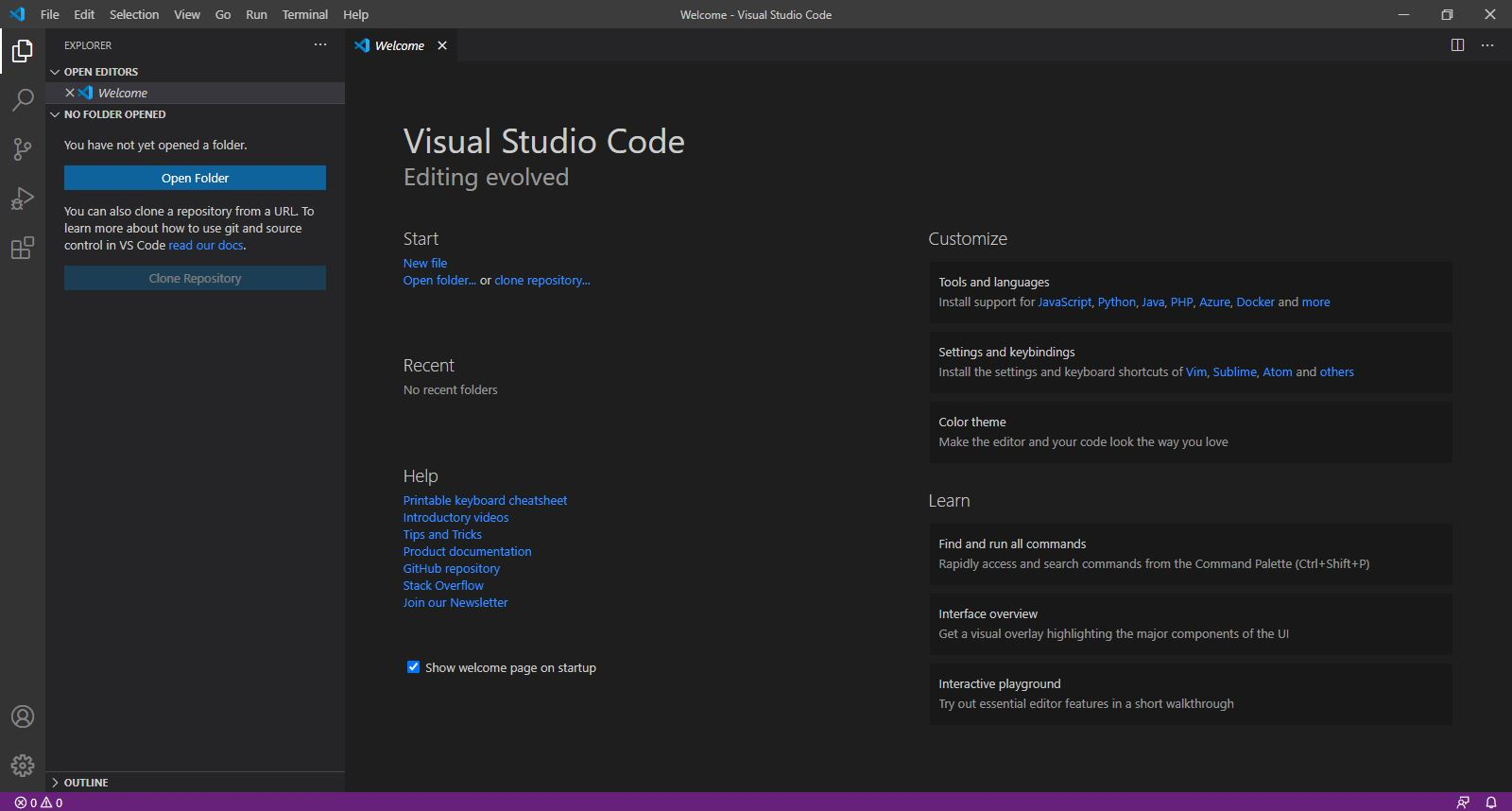
Useful shortcuts
visit: code.visualstudio.com
Options:
- Choose Shift+CTRL+P - you will find all usefull shortcuts
- Choose in VSC Help and Tips and Tricks
- Visit: https://code.visualstudio.com/docs/getstarted/tips-and-tricks#vscode
- visit: https://code.visualstudio.com/shortcuts/keyboard-shortcuts-windows.pdf
Watch on YouTube - for better understanding
https://www.youtube.com/watch?v=Y7eoHDrw-aU